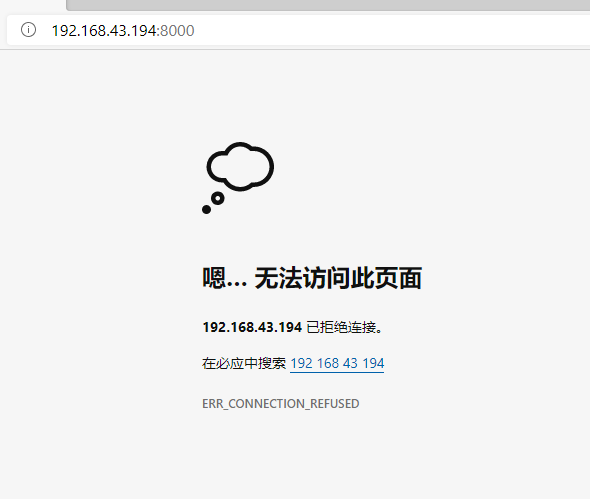root@raspberrypi:/home/pi/seafile/seafile-server-7.0.5# ./setup-seafile.sh
This script will guide you to config and setup your seafile server.
Make sure you have read seafile server manual at
https://github.com/haiwen/seafile/wiki
Note: This script will guide your to setup seafile server using sqlite3,
which may have problems if your disk is on a NFS/CIFS/USB.
In these cases, we suggest you setup seafile server using MySQL.
Press [ENTER] to continue
Checking packages needed by seafile …
Checking python on this machine …
Find python: python2.7
Checking python module: python-sqlite3 … Done.
Checking for sqlite3 …Done.
Checking Done.
What would you like to use as the name of this seafile server?
Your seafile users will be able to see the name in their seafile client.
You can use a-z, A-Z, 0-9, _ and -, and the length should be 3 ~ 15
[server name]: spar^H^H^H^[[3~
s is not a valid name.
What would you like to use as the name of this seafile server?
Your seafile users will be able to see the name in their seafile client.
You can use a-z, A-Z, 0-9, _ and -, and the length should be 3 ~ 15
[server name]: raspberry
What is the ip or domain of this server?
For example, www.mycompany.com, or, 192.168.1.101
Where would you like to store your seafile data?
Note: Please use a volume with enough free space.
[default: /home/pi/seafile/seafile-data ]
What tcp port do you want to use for seafile fileserver?
8082 is the recommended port.
[default: 8082 ]
This is your config information:
server name: raspberry
server ip/domain: 192.168.43.194
seafile data dir: /home/pi/seafile/seafile-data
fileserver port: 8082
If you are OK with the configuration, press [ENTER] to continue.
Generating ccnet configuration in /home/pi/seafile/ccnet…
done
Successly create configuration dir /home/pi/seafile/ccnet.
Generating seafile configuration in /home/pi/seafile/seafile-data …
Done.
Seahub is the web interface for seafile server.
Now let’s setup seahub configuration. Press [ENTER] to continue
Creating database now, it may take one minute, please wait…
/home/pi/seafile/seafile-server-7.0.5
Done.
creating seafile-server-latest symbolic link … done
Your seafile server configuration has been completed successfully.
run seafile server: ./seafile.sh { start | stop | restart }
run seahub server: ./seahub.sh { start | stop | restart }
If the server is behind a firewall, remember to open these tcp ports:
port of seafile fileserver: 8082
port of seahub: 8000
When problems occur, refer to
https://github.com/haiwen/seafile/wiki
for more information.
root@raspberrypi:/home/pi/seafile/seafile-server-7.0.5#
root@raspberrypi:/home/pi/seafile/seafile-server-7.0.5#
root@raspberrypi:/home/pi/seafile/seafile-server-7.0.5#
root@raspberrypi:/home/pi/seafile/seafile-server-7.0.5# ./seafile.sh start
[10/12/20 06:51:46] …/common/session.c(132): using config file /home/pi/seafile/conf/ccnet.conf
Starting seafile server, please wait …
** Message: seafile-controller.c(718): No seafevents.
Seafile server started
Done.
root@raspberrypi:/home/pi/seafile/seafile-server-7.0.5# ./seahub.sh start
LC_ALL is not set in ENV, set to en_US.UTF-8
./seahub.sh: line 208: warning: setlocale: LC_ALL: cannot change locale (en_US.UTF-8): No such file or directory
Starting seahub at port 8000 …
It’s the first time you start the seafile server. Now let’s create the admin account
What is the email for the admin account?
[ admin email ] gao223@163.com
What is the password for the admin account?
[ admin password ]
Enter the password again:
[ admin password again ]
Successfully created seafile admin
Seahub is started
Done.